Loading...
Penn Clubs: Activites Fair Officer Guide
Hi there! 🎉
Welcome to Penn Clubs, the University of Pennsylvania's official registry for student organizations on campus. The purpose of this guide is to walk you through the many different features that Penn Clubs can offer that will make your experience recruiting new members as easy as possible.
📎 Recruitment Resources
Tired of creating a Google Form to track all interested members? Now, students can click the "Subscribe" bell button on your club's page to immediately be added to your club's own interest list without spending the time to fill out a form. By hitting the "Subscribe" bell button, interested members will have their name and email added to your interest list. You will receive the following information about each subscriber:
- Name
- Graduation Year
- School(s)
- Major(s)
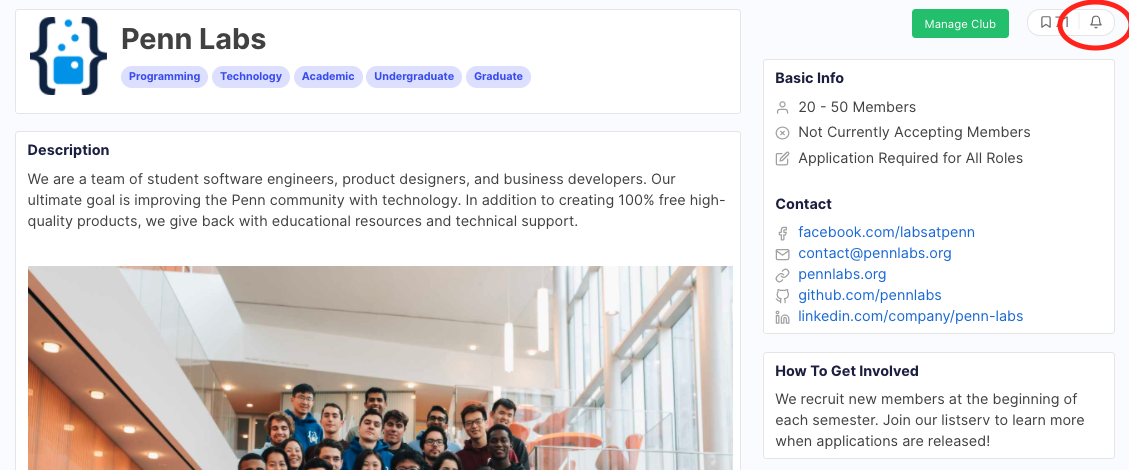
To access this interest list, simply navigate to "Manage Club" once again, then to the "Recruitment" tab. You will see a table of members who have subscribed to your club. You can scroll to the bottom to download an Excel file of all these members' names, emails, and more self-reported information.
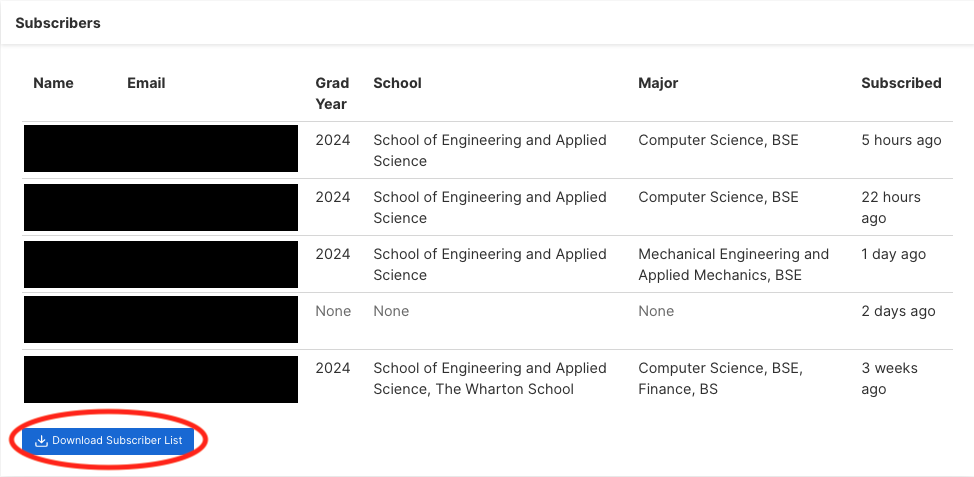
❓Club Q&A
To allow interested students to ask questions about your club at any time, we also have an FAQ section on each club's page. When students post a question, all club officers will receive an email notification that a question has been asked.
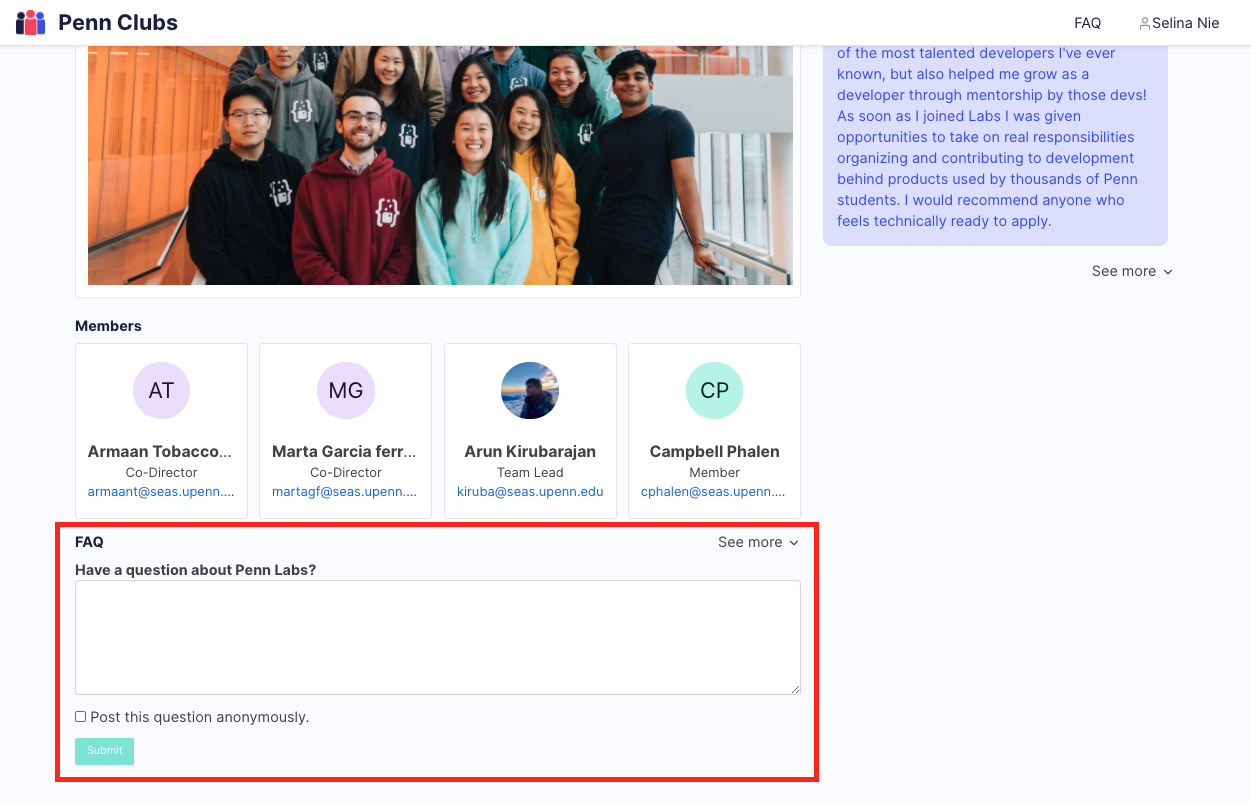
To answer the questions, navigate once again to the "Manage Club", and then to the "Questions" tab, where you can see all questions asked and answer or delete them. You can also choose to hide or show a question on your club's profile once it has been answered.
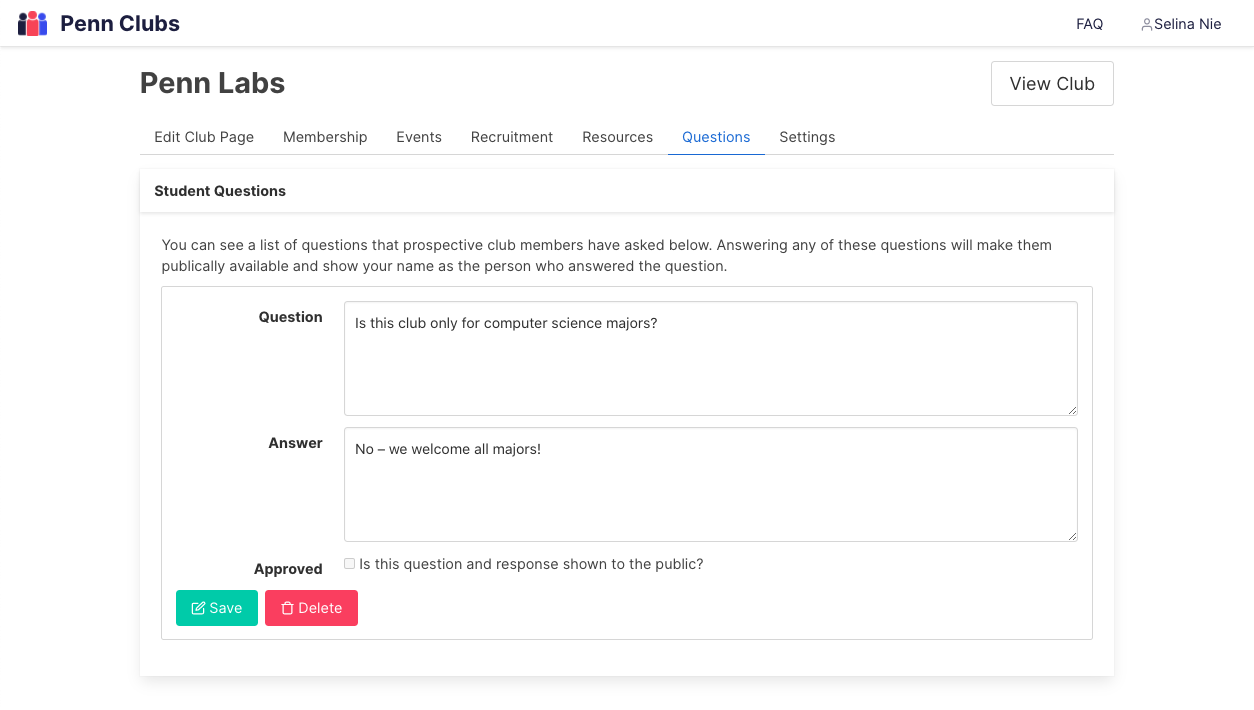
👩👧👦 Managing Members
As you can tell, there is a lot of responsibility for club owners already. To help lessen the load, you can invite other officers of your club to join your club's profile. Click the "Manage Club" button once again, and then navigate to the "Membership" tab. By entering email addresses (separated by commas or newlines) you can send invites to all the officers of your club by clicking the "Officer" status under Permissions. You can do the same with non-officer members, but leaving their status as "Member". Only Officers and Owners of a club have access to the Manage Club button.
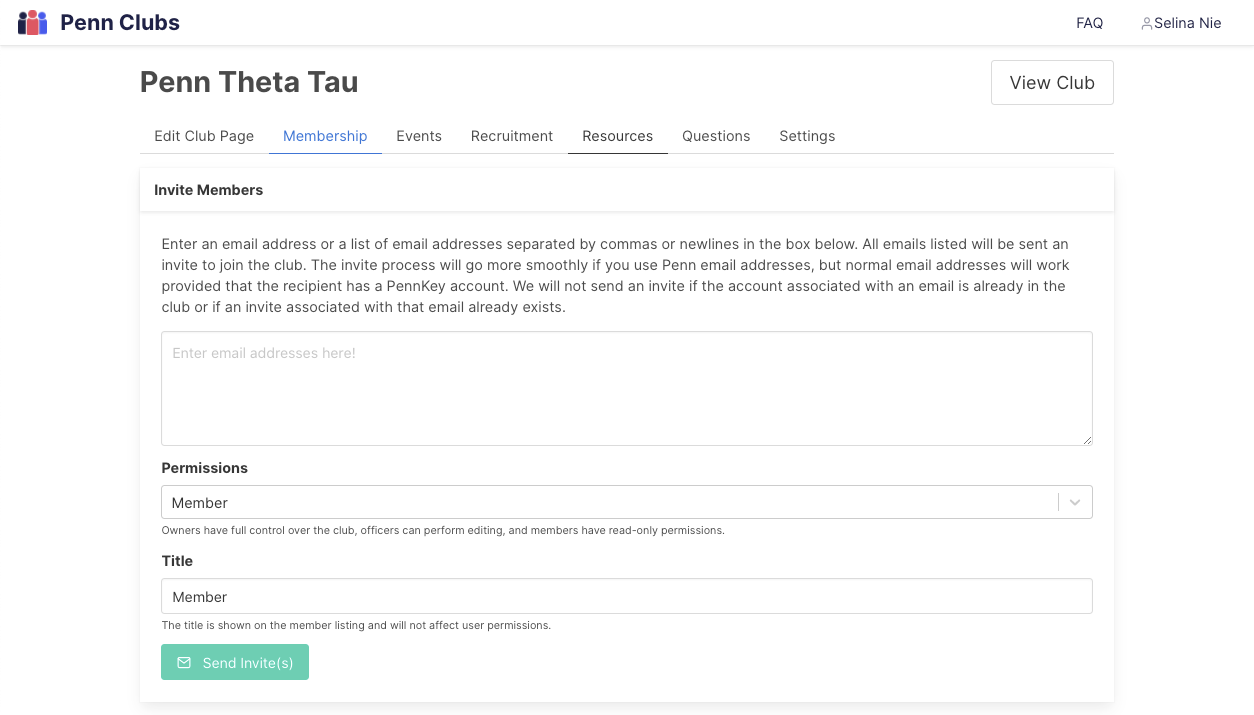
⚙️ Settings
We encourage clubs to keep their club pages as up-to-date as possible with descriptions, members, social media links, events, and more! Check out our ranking algorithm here to discover ways to boost your club and events to the top of Penn Clubs, simply by providing more information on your club for prospective members.
If you have any questions, please don't hesitate to reach out to contact@pennclubs.com.
📝 Feedback
We're always looking for ways to improve our products. If you have any feedback, whether it be bugs, improvements, new features, or anything else, please let us know by filling out our feedback form!